In June 2019 we added Steam Workshop to the game and are adding features to that every update. Here you’ll find tutorials for everything there is so far.
How to create and upload a planet
For the first
lately started version of the Steam Workshop integration it’s pretty
easy to create and upload a planet. For now all values of the Planet,
Opponents, Game Rules, Events, and Elements are saved and apply to
everyone trying to play your Game.

Go into the Sandbox Mode in Imagine Earth an create a new planet
editing it for at least 15 minutes enables you to upload it to Steam
Workshop immediately.
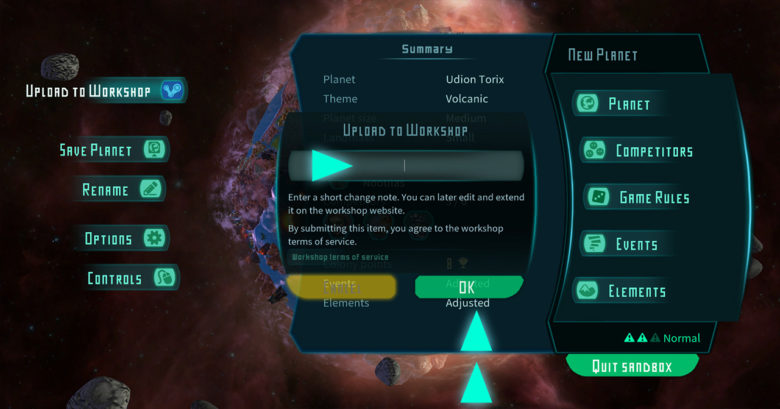
While editing a planet the upload button is on the upper left of the
option screen. You will be asked to write a short note which will be
added as a description to the object workshop.
Before you’re able to share your workshop planet you have to read and accept the Steam Workshop terms of service.
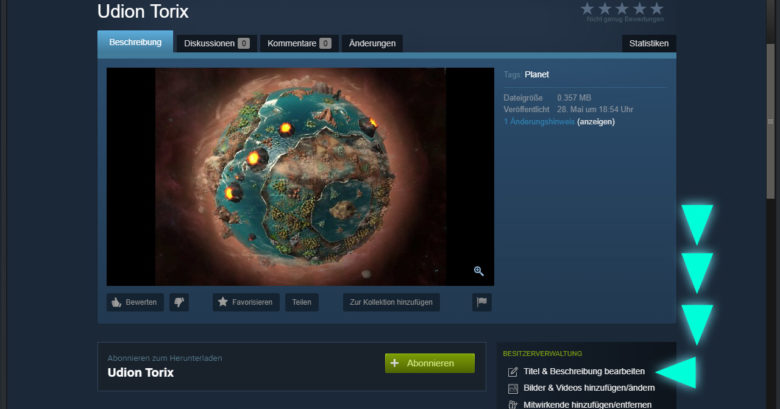
You can change Title and description later in the Workshops menu.
Download Workshop Content
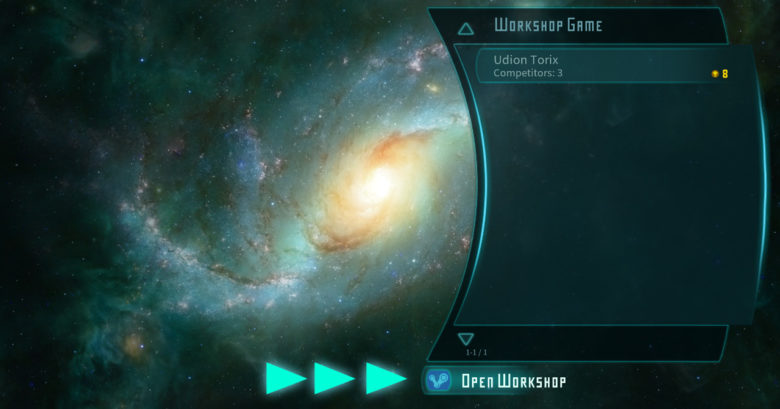
Is even more easy. Just open the Workshop Game Section in Freeplay or Competition and download playable content from the workshop site.
How to change the preview picture
Hi, we have added an experimental feature that should allow to create a custom preview image. To use it do the following:
- Identify the sandbox planets directory on your system: C:/<Documents>/ImagineEarth/Planets/<PlanetName>
- The directory will contain the existing thumbnail which is called
Preview.jpg. Don’t change this file – it will be overridden whenever the
planet is saved or uploaded - Create a new file called CustomPreview.jpg – it should have a 4×3 format, e.g. a resolution of 720x540px
- Open the planet in Imagine Earth and upload it again. The system
will detect the custom preview and use it as the preview image on steam.
